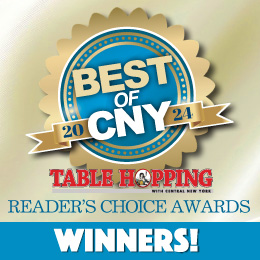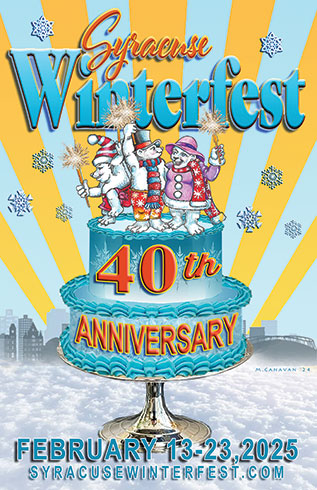A Blonde and Her Network Problem
I recall the days when computer “problems” were, in their own annoying way, fun.
That’s back when, treacherous as it might be, a user didn’t stand to lose everything if data were poorly protected; when a trick as simple as icing up a hard drive could gain you one more boot up; when a computer wasn’t a disposable tool that was actually worth the time to troubleshoot.
In this adventure, I had two opportunities to learn a little more about data and devices that weren’t tended to in time.
This particular adventure does include an attempt to recover one hard drive using the old refrigerator technique.
A long time ago, I wasn’t unwilling to open up my “tower” desktop and add memory, or pull a hard drive, or replace a component. I was adventurous and wanted to learn. I do recall when I had a hard drive full of data, and an enclosure, and simply needed to move the data on the old and failing drive to my active drive. But it wouldn’t boot. I read that to get one more, or possibly a couple of opportunities to move your data off a tired old worn out drive, you could wrap it securely to avoid moisture getting into it, and put it into the freezer for a short time, and then attempt to fire it up. And lo and behold, the technique did work – just long enough for me to save my precious data before it died forever.
 Somehow I never thought I’d need that option again, given the cloud and multiple backup portable drives now available in relatively huge storage capacity. Why not move data to the cloud, back it up to a portable drive or two, and not worry? For some operations, often video and audio editing, a file needs to be on a local drive for use in a project. And it’s easy to get busy and not move files to cloud storage or to a backup portable drive. Or the portable storage itself has ended its useful life, as in this case. The trick didn’t work this time, and the two things I took away from the adventure were: do always store important files on at least two devices and/or in cloud storage; and keep a log of what’s on each drive. Then it’s easy to find, easy to winnow, and safely backed up. It is true that most programs now offer a recovery of recently used files, and unlike the bad old days you aren’t as likely to end up with a day’s work disappearing with a faulty command. But why not be safe?
Somehow I never thought I’d need that option again, given the cloud and multiple backup portable drives now available in relatively huge storage capacity. Why not move data to the cloud, back it up to a portable drive or two, and not worry? For some operations, often video and audio editing, a file needs to be on a local drive for use in a project. And it’s easy to get busy and not move files to cloud storage or to a backup portable drive. Or the portable storage itself has ended its useful life, as in this case. The trick didn’t work this time, and the two things I took away from the adventure were: do always store important files on at least two devices and/or in cloud storage; and keep a log of what’s on each drive. Then it’s easy to find, easy to winnow, and safely backed up. It is true that most programs now offer a recovery of recently used files, and unlike the bad old days you aren’t as likely to end up with a day’s work disappearing with a faulty command. But why not be safe?
That brings me to my other adventure in computing. A while back (a few years in fact) I had a great laptop that one day simply would not connect to the Internet. It gave me no warning outages, it just quit. I had no idea why, and that was something beyond my scope of know-how to repair a bad network adapter or card. (Though it turns out it’s pretty much a card replacement – but knowing which card and how to replace it is the old story of the wrench and pipe and tapping level of knowledge!)
 Essentially, the computer uses a wireless card (WiFi card), a computer component that enables your computer to connect to a wireless network. Internet cards, the “old school” connection was a network interface card, which accepted an input from a router that looked like a phone connection, and wired your computer to a network. With WiFi replacing that technology, the new interface was all wireless.
Essentially, the computer uses a wireless card (WiFi card), a computer component that enables your computer to connect to a wireless network. Internet cards, the “old school” connection was a network interface card, which accepted an input from a router that looked like a phone connection, and wired your computer to a network. With WiFi replacing that technology, the new interface was all wireless.
I discovered a great tool – a USB to WiFi adapter. It is a simple device that is essentially a USB input with an antenna on it. That antenna will pick up a WiFi signal and communicate back and forth with your network essentially the same way the WiFi card did, giving you an opportunity to get online for essential tasks while deciding if it’s time to replace the old laptop.

In this case, I suddenly was unable to connect to the Internet. Nothing I did changed the situation, even after I did all the necessary troubleshooting of the failure to connect: checked the router; reset the router (hit the reset button; if that didn’t fix the problem, unplug the router, wait 30 seconds, plug it back in); those checks of course after the obligatory “reboot the computer.” I checked to be sure other devices using the same WiFi were operational. I checked all the software settings to be sure nothing required adjustment, and finally was confident that the WiFi card must have failed.
I found the old USB device, plugged it in, and though it did take some time, WiFi showed up, I was able to find my network and connect. For less than $20, it’s not a bad little fix.
And now, if I’m smart, I’ll back up all my data, log it, and keep an eye on my WiFi connection while deciding if I’m game to try a new WiFi card!