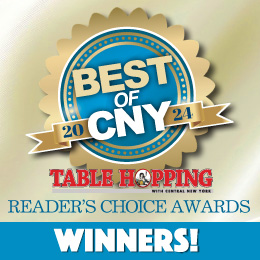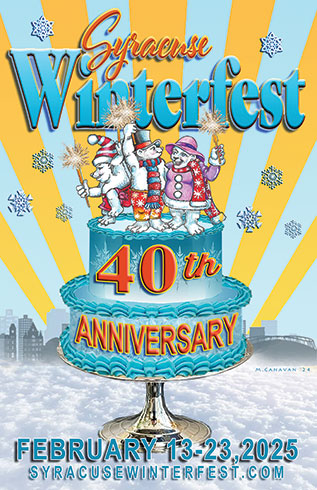A Cloudy Day
A recent challenge: explaining “the cloud” to a person who had no interest in such things.
The imagery of “the cloud” actually comes from a coder’s whiteboard description of “where the user data is.” From the standpoint of the code to make something work, that wasn’t terribly important – you simply had to access it, so they drew a big cloud indicating “over here is all the user data.”
Now, of course, it refers to user data storage that resides somewhere other than your computer’s hard drive – in that big “cloud” in the sky.
 Actually, The Cloud is one of the best things to happen to the home or small business computing in a long while. It allows virtual limitless storage, backs itself up, and you can “take” it anywhere. The downside: it can cost “rental” (it probably will), it’s ostensibly hackable, and for some operations if you haven’t synched to your desktop (a drain on local resources) will require download-upload.
Actually, The Cloud is one of the best things to happen to the home or small business computing in a long while. It allows virtual limitless storage, backs itself up, and you can “take” it anywhere. The downside: it can cost “rental” (it probably will), it’s ostensibly hackable, and for some operations if you haven’t synched to your desktop (a drain on local resources) will require download-upload.
This particular person, He Who Has No Interest In Computers, wanted to know why he shouldn’t be able to simply write-once/read-on-any-computer he wanted. I womanfully tried to explain that IF you were on a network with a shared drive this was possible, but his objective was to be able to work on a file here and at another location —and not on a large, distributed network— and have all his computers have the same file with all the updates, he’d have to
examine other options.
That option is The Cloud.
I actually began using my blogs as a form of network. For non-sensitive writing (and in an unpublished state) it can be a great
alternative to trying to keep a single document in a “final” state no matter where you access it. You don’t need any particular software, you can access it anywhere you have an internet connection, and whatever you do to it “it” is updated. But needless to say, for photos or
spreadsheets or other types of applications it’s not a workaround.

Then along came Dropbox. I hated it, to be honest. I never “got it,” and while eventually I was able to download items from a shared location, whatever I had done wrong at first blush I never “unlearned,” so to this day while people rave about it and it is preferred by many —particularly graphic artists and Mac users!— I find the interface a little clunky. Still, it serves the purpose: you can add items to a folder and share that folder with others. 2GB of storage are free and then you start to pay. I have a Dropbox account, but it’s not what I think of when I think of sharing files.
Google Drive was what really turned me on to online storage. With a Google account, you have a BIG free 15GB and 1TB is $10/month. Since I do a lot of video, that seems like a very inexpensive way to share video files! Perhaps because I’ve been a Google user for a long time, the interaction seemed more logical: your “drive” is simply a tab on your browser into which you can drag and drop files or folders, and you can synch these to your desktop selectively to open into a special program. Google Drive interacts automatically with Google’s version of the Office Suite, so you can “open” a Word Doc in Google Docs, an Excel sheet in Google Sheets, etc. (And once stored this way, you can download them, or a partner can, in the Office Suite and vice versa.) The one downside, thus far (at least for this user) is that the items synched to the desktop will use up valuable local computer space, and can quickly cause a drain on your hard drive if not monitored. Still, you can share a folder (even a folder with a folder, or a document with a folder, selectively) with another user, who simply needs to have the location and/or log in to access the data. You can both work on a file at the same time, sharing comments – and another person’s access is visible to any or all users active on a particular file. It’s a very simple way to collaborate.
OneDrive is Microsoft’s pushback on Google Drive. Working within Windows 10, it offers the same integrated convenience of Google Drive in that stored files open in their native applications automatically and the offering provides 5GB free with modest upgrades, plus a Mac specific version. Evidently, since I have not used my OneDrive, it excels at photo sharing across a wide variety of apps, as well as your phone (so, you needn’t synch your phone with anything in order to store your photos in the cloud – and as we all know, photos are notorious space hogs).
iCloud is the predictable Apple version. Your iPhone will offer cloud storage of photos and contacts and so on, and you get 5GB free. You’ll be able to work via Mac if you have an iPhone with from phone to desktop, but if you have a PC plus an iPhone you’ll need the client to share. (Again, with Google, I can read or write to a Google Doc via my phone – a very handy feature!) My phone automatically backs up to iCloud, though I rarely if ever access my data, and prefer to manually download photos to my desktop to clear them off my phone. (This last is sheer laziness and/or habit – iCloud would make the chore much easier!)
Techradar.com has further listings of additional, newer entrants into the cloud storage sweepstakes, include Mega, Box, and SpiderOak and more – but my prediction is that whichever one you start with, unless it ramps up its pricing unreasonably, you’ll remain with. Between muscle memory and habit, we develop our systems and patterns and are reluctant to change them. So if you haven’t ventured into this Brave Not-So-New World, you have lots of choices – and don’t go by price alone. Review the security ratings, the pricing, and the ease of use, as well as the inter-operability with people you’re likely to share files with, and take your pick based on what’s important to you. So many choices, so much storage.