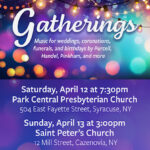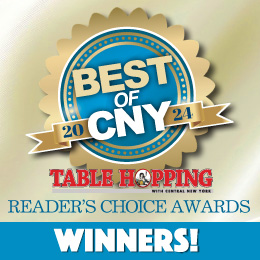Fill ‘Er Up
About a year ago, “…Apple was sued in federal court by a class of plaintiffs alleging that the company engaged in unfair, deceptive, and fraudulent business acts and fraudulent advertising. The complaint alleges that Apple failed to disclose the amount of storage the iOS8 operating system will use, and then ”aggressively” marketed cloud based storage to users. The complaint further alleges that Apple advertises devices with storage capacity that does not come close to the actual capacity available to end users.” (Forbes)
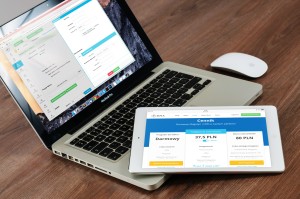 Well, it’s still happening. It appears there are two parts to your iPhone storage issue: one is what storage you really have on your phone (significantly less than advertised), and the second is how iCloud backs up your data, and the game to try to get you to purchase (or purchase more) iCloud space.
Well, it’s still happening. It appears there are two parts to your iPhone storage issue: one is what storage you really have on your phone (significantly less than advertised), and the second is how iCloud backs up your data, and the game to try to get you to purchase (or purchase more) iCloud space.
“Part of the storage problem on iOS devices may stem from the fact that Apple segregates storage space into a media partition and a root partition. The media partit ion is the portion of the device that is available to the consumer, while control of the root partition rests exclusively with Apple and consumers have no ability to reduce the portion of the storage apportioned to Apple (except for “jailbreaking” the device). The complaint alleges that ‘the root partition is larger than it needs to be and viable storage capacity on the root partition side can remain unused even as the media partition becomes full and a consumer is instructed to purchase iCloud space from Apple.'” (Forbes)
So, problem number one: you have less storage than you think you have on your phone and other Apple devices. And unlike other phones, iPhones don’t allow you to do a post-purchase card upgrade.
Problem number two: iCloud.
When you’re setting up your phone, you’re asked if you want to use iCloud for backup. Sounds like a good idea – why not? This is especially true if you don’t want to have to use iTunes for updates and synchronization. And recall that you must use iTunes on a particular computer/computers for critical updates and synchronization.
But you will also soon start to be plagued with nagware telling you that you are almost out of iCloud storage, and that you need more. More, more.
iCloud automatically backs up the information on your devices—iPhone, iPad, and iPod touch—over Wi-Fi every day when they are turned on, locked, and connected to a power source.
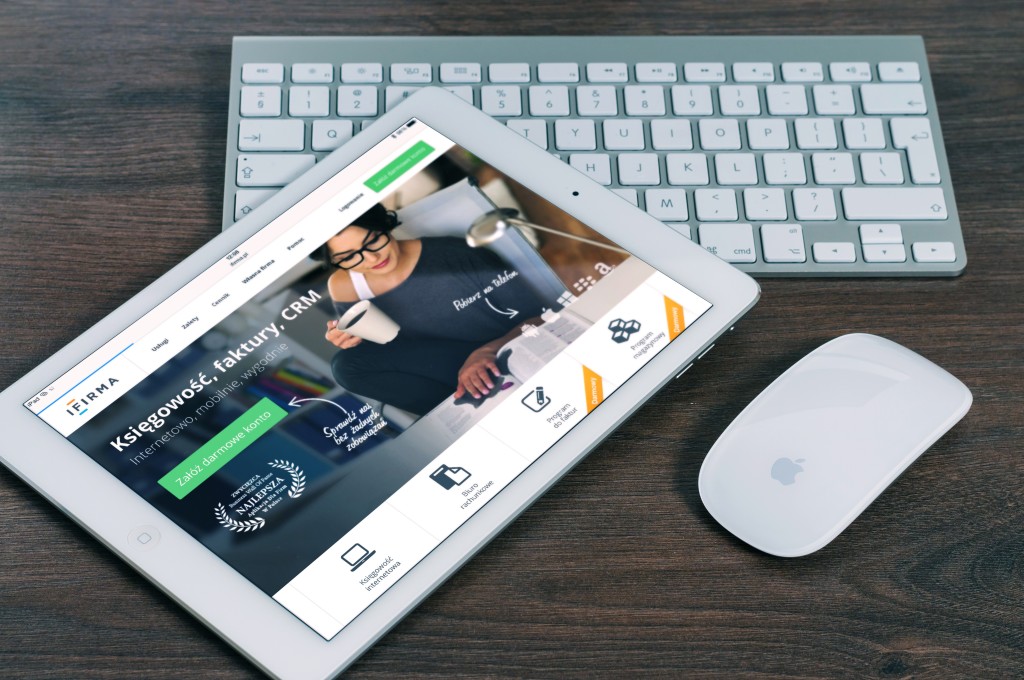 iCloud automatically backs up:
iCloud automatically backs up:
- Purchase history for music, movies, TV shows, apps, and books. Your iCloud backup includes information about the content you purchased, but not the purchased content itself. When you restore from an iCloud backup, your purchased content is automatically downloaded from the iTunes Store, App Store, or iBooks Store.
- Photos and videos on your iOS devices
- Device settings
- App data
- Home screen and app organization
- iMessage, text (SMS), and MMS messages
- Ringtones
- Visual Voicemail
- Health data
- HomeKit configuration
Your iOS device backup only includes data and settings stored on your device. It doesn’t include data already stored in iCloud. That includes contacts, calendars, bookmarks, mail messages, notes, shared photo albums, iCloud Photo Library, My Photo Stream, and documents you store in iCloud Drive.
And keep in mind, if you run out of space on your phone, certain things – like your camera – may fail to function. Storage is a critical part of your phone these days.
What to do?
1. Consider when purchasing a phone how much you really do use your phone for critical functions, and then make your storage size choice accordingly. 16GB sounds like a lot, but not if you use your phone for professional social media, for example, or even if you do a lot of family and friend exchanges via phone rather than in person – where you’d want more in the way of pictures and video, both of which quickly consume space.
2. Turn off iCloud backups you don’t really want or need. Back up to iTunes or manually to a computer/external drive (or two), then turn off iCloud storage of data-heavy items. You can select which things you want backed up to iCloud and which you don’t – but if you’re going to turn off photo sharing, for example, make sure you’ve backed up.
3. Be aware of App Data storage. On-going games can be data hogs, but even more significant are things like SMS storage. I text with many people, often exclusively (no real talking!). I found that if I kept going back-back-back in a conversation, I could retrieve ancient exchanges. Thus, storage was being eaten up without my realizing it.
4. Now, check for apps that you don’t use. It’s easy to download something that looks like fun, and then never use it again. So remove apps you don’t really need or want. And keep in mind that some apps (like Wordbrain!) save data, so they use more space on your device.